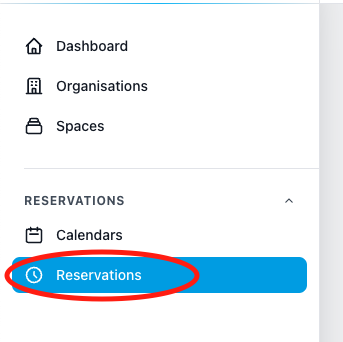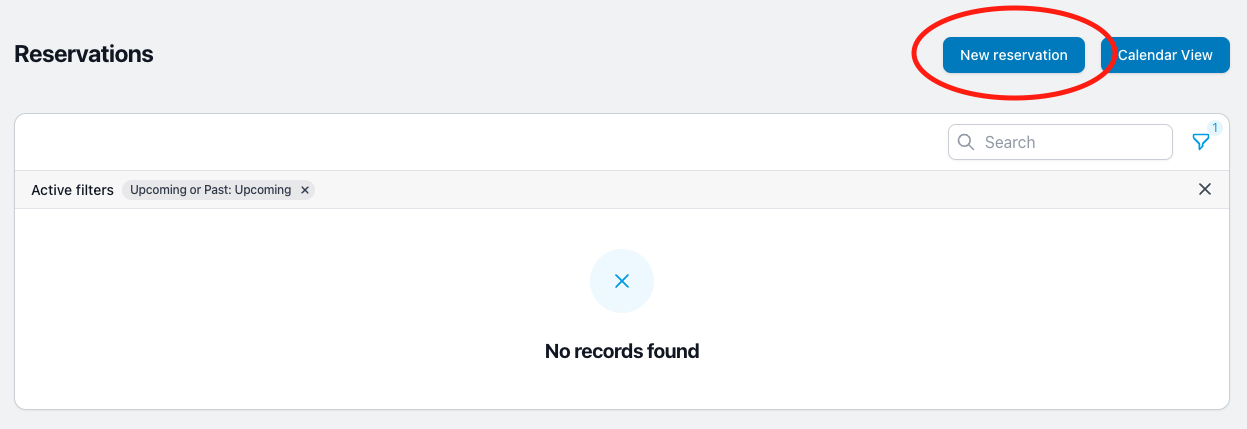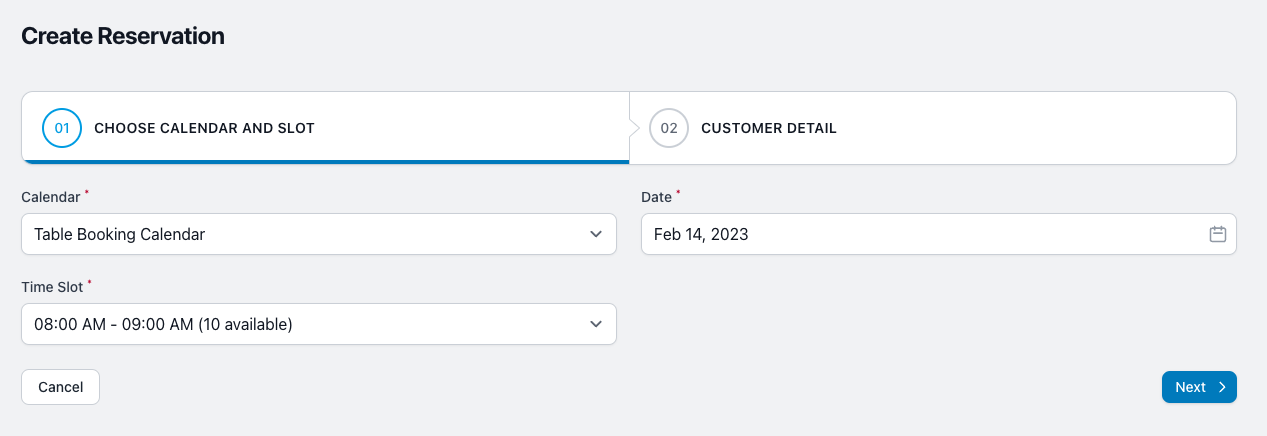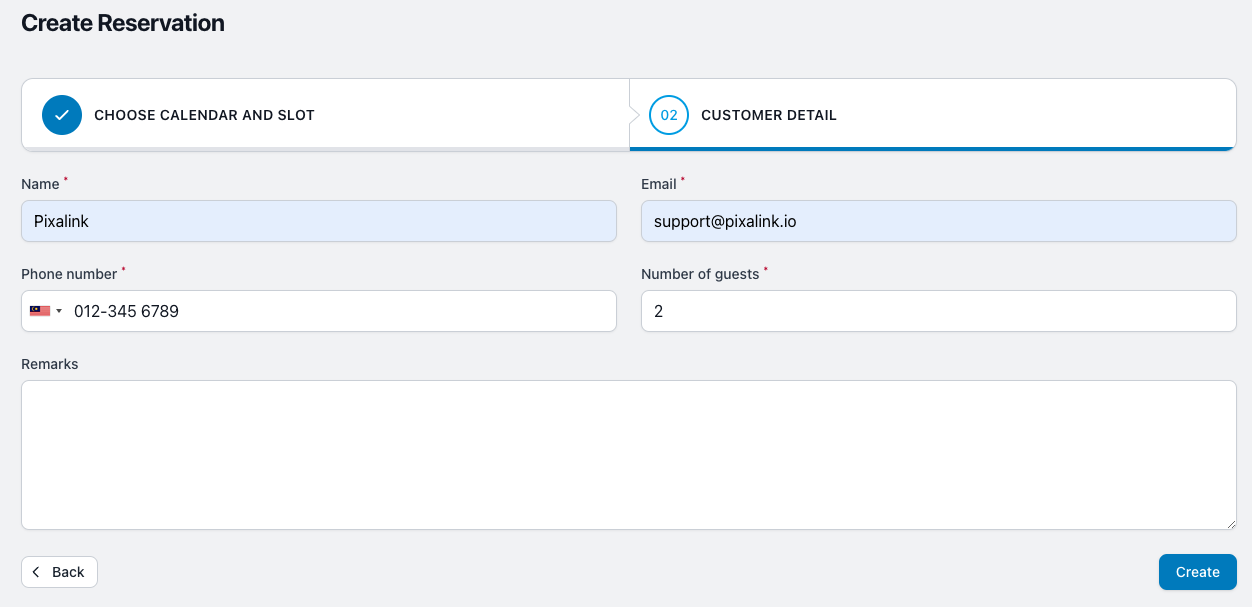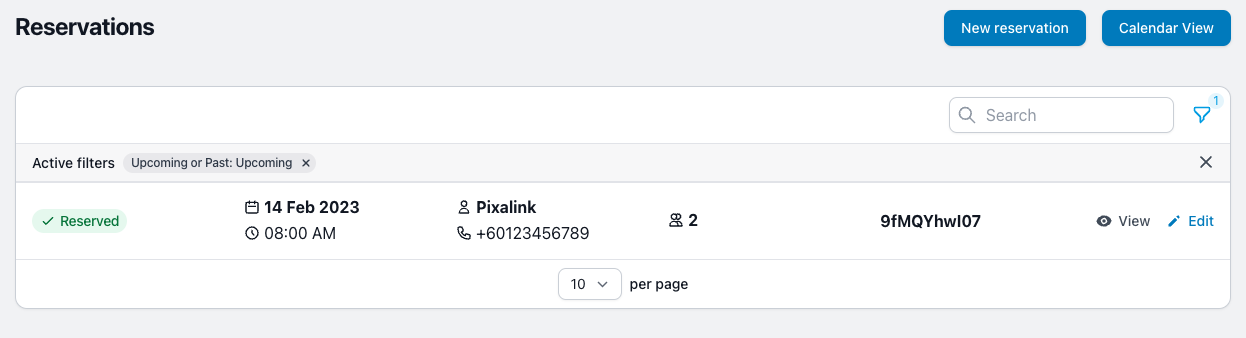This article is for Vendors only.
From time to time, you might receive a call from customer that do not want to reserve the table online and wish to do a manual reservation directly with you. In this case, you can manually create the reservation via your backend.
Create Reservation for Customer
- Login to Pixalink Explore
- Go to Reservation Index Page
Click ‘Reservations‘ on your side navigation

Or by clicking this link - Click New Reservation

Click ‘New reservation‘ button
Or by clicking this link - Choose Calendar and Time Slot

- Fill up customer detail
After you fill up the form, click ‘Create‘
- Reservation Created

Voila! the reservation have been created.
Email notification will be send to the customer as well.
For vendors who requires approval for reservation
This action will directly reserve a table for the customer without future approval.