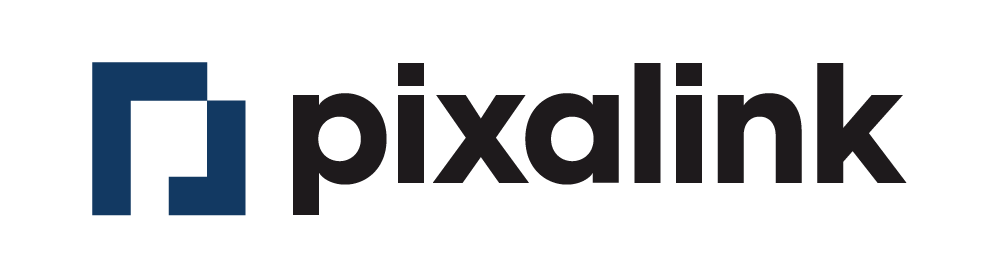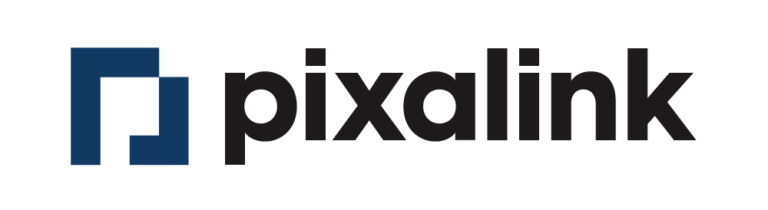Table of Contents
Step 1: Go to Spaces Index Page #
From your dashboard, click on Spaces.
Step 2: Click on the Edit button #
From your created Spaces, click Edit.
Step 3: Click on Media #
Step 4: Drag or Drop the image from the user’s device at the Preview section #
Click Save changes after finishing all edits and uploads.