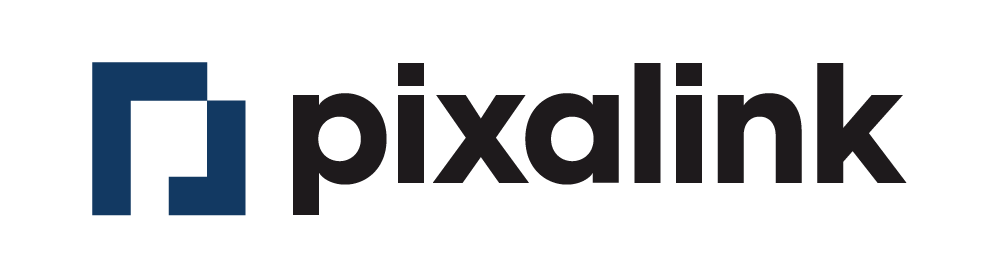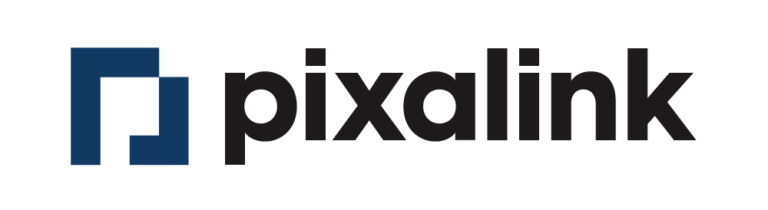Table of Contents
Step 1: Go to Spaces Index Page #
From your dashboard, click on Spaces.
Step 2: Click on the Edit button #
From your created Spaces, click Edit.
Step 3: Click on Social Media #
Step 4: Click on Add Widget #
Step 5: Customize the Widget #
Choose the type of the widget that the user desired and the name of the widget. Users can customize further via Display Settings. Then click Create.