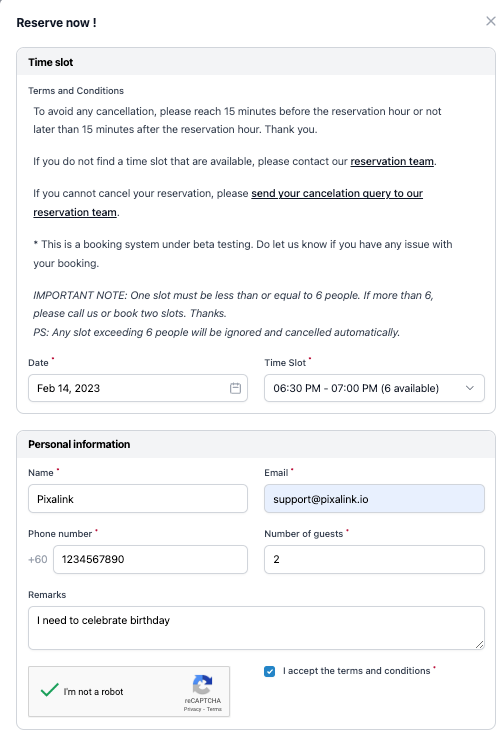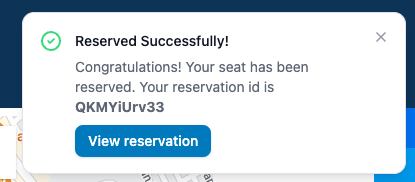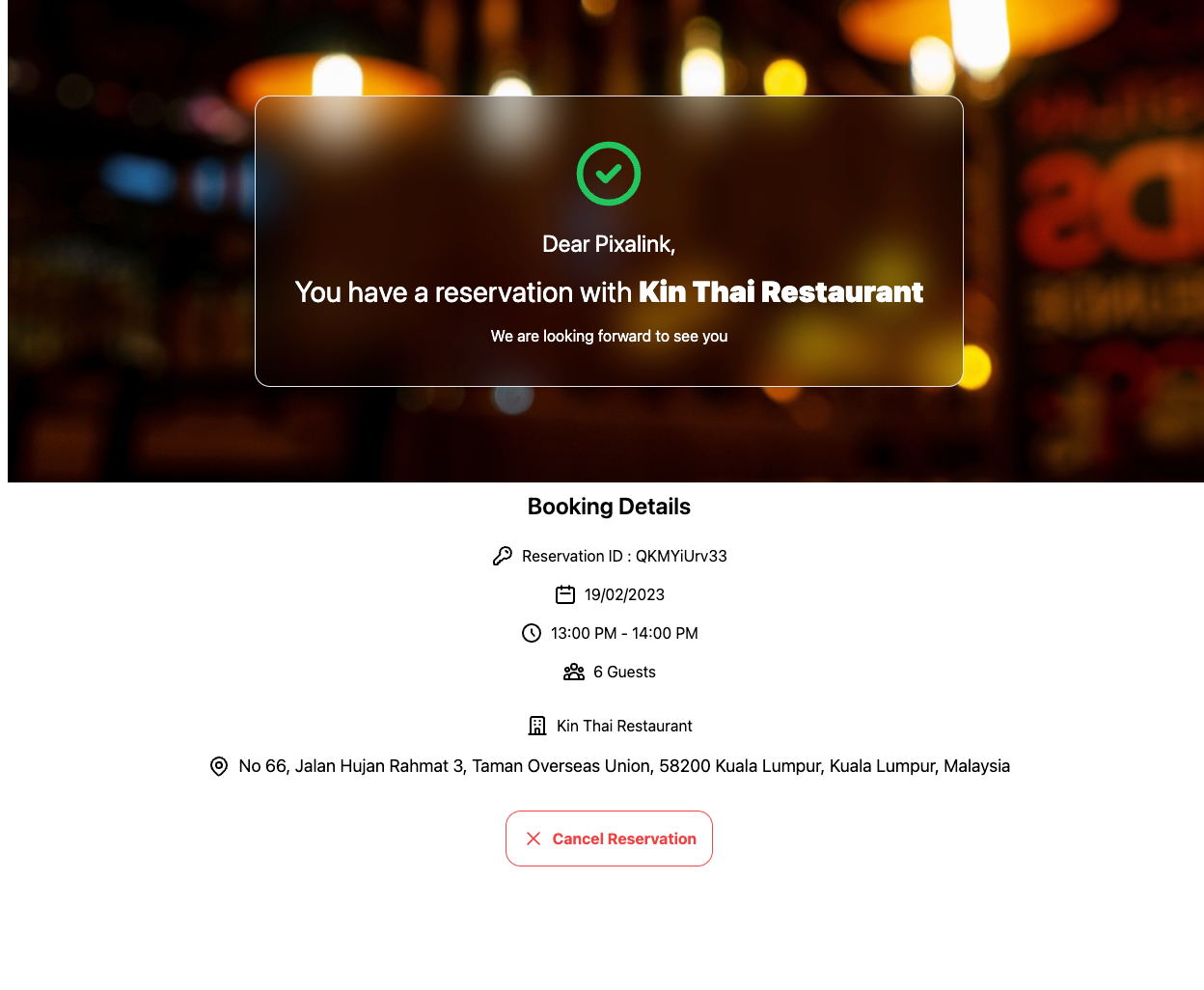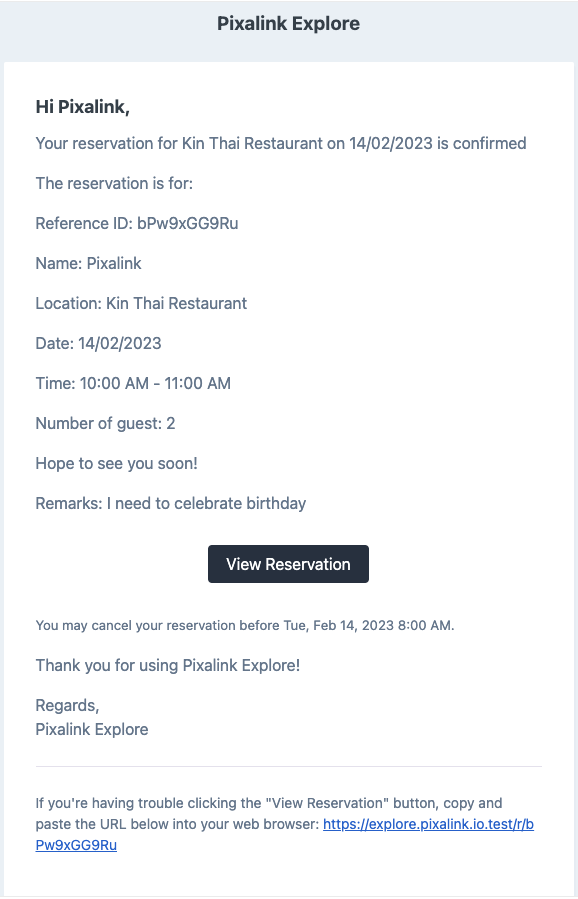Make reservation as a customer
- Open Vendors’s Space
For example, our vendors such as Kin Thai Restaurant

- Fill Up the Reservation Form

Accept the term and condition where it applied. - Success notification will pop up

Voila!
If the vendor automatically approve your reservation, you have successfully reserve a seat at this point.
If the vendor need to approve your reservation manually, you have successfully send a reservation request at this point.
You may view your Reservation by clicking ‘View Reservation‘. - View Reservation

You may refer your reservation information here.
Depends on the vendor’s policy on reservation, you may not have the option to cancel your reservation. - You may obtain your reservation information via email and/or SMS
Your email should look like this, and you can see your reservation detail by clicking ‘View Reservation‘

Depends on the vendors’s plan, you may receive an SMS on your reservation