What Is Feedback? #
The Feedback feature provides tools for businesses to collect customer opinions, suggestions, and insights to enhance their products, services, and overall experience.
Common tools include surveys, reviews, and ratings, which help identify what customers value, what areas need improvement, and how to better meet their expectations.
By actively gathering and acting on feedback, businesses can resolve issues, introduce meaningful improvements, and build stronger customer relationships.
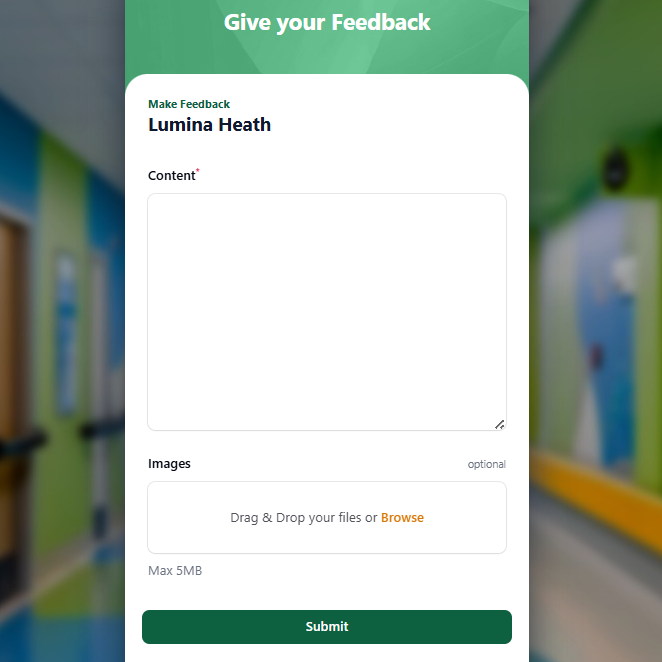
How to Enable the Feedback Feature #
Step 1: Access Customer Portal Design #
From your dashboard, click on “Customer Portal Design” to begin configuring the feedback feature.

Step 2: Select “Edit” #
Click the “Edit” button next to the customer portal you wish to configure.

Step 3: Enable the Feedback Feature #
In the “Feature” section, locate and enable the Feedback option.
Click “Save” to apply your changes.


Feedback Modes #
- Pixalink offers several options for how customer feedback is collected and linked to customer data. You can choose from the following modes based on your business’s privacy preferences and engagement strategy:
1. Force Login #
- Customers must log in before submitting feedback. This ensures that all feedback is tied to identifiable customer profiles, enabling personalized follow-up and more detailed insights.
2. Optional Customer Data Collection #
Customers may choose whether or not to log in.
- If they log in, their profile information is collected and linked to their feedback.
- If they choose not to log in, feedback is submitted anonymously.
This mode provides flexibility while still respecting customer privacy.
3. Full Anonymous #
- No customer data is collected, even if a user is logged in. Feedback is submitted entirely anonymously, with no association to a customer profile.
- These options help businesses balance data collection, personalization, and customer privacy.
Where Can I View Customer Feedback? #
To access customer feedback, go to your dashboard and select “Feedback.”
This section displays a list of all feedback submitted, allowing you to review, track, and respond as needed.

QR Code for Feedback Submission #
You can generate and download a QR Code that customers can scan to submit their feedback easily.
Steps:
- Go to “Feedback” from your dashboard.
- Click “Show QR Code” at the top of the page (blue button).
- Click “Download QR Code” and then “Close.”
This allows you to print or display the QR code for convenient customer access.



