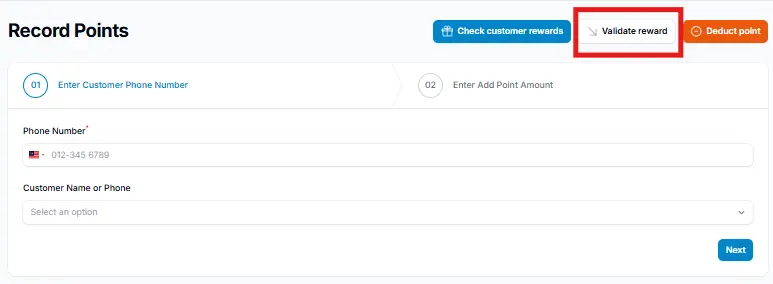1.0 How to Validate Rewards for Customers #
After creating your rewards, see the (Tutorial: How to Add Rewards), the next step is to ensure that your customers are added and eligible to receive them.
Step 1: Add the Customers #
- Access to the “Rewards” section.
- Select the reward you wish to update and click “Edit.”
- Proceed to add the new customers to ensure they are eligible to receive the reward.
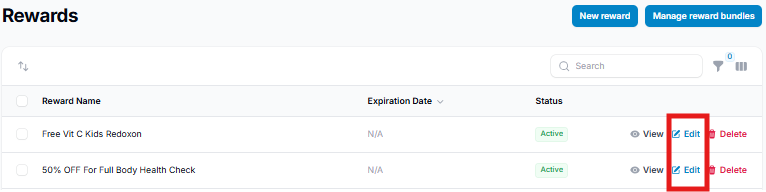
Step 2: Click “New Customer Reward” #
Click on the “New Customer Reward” button to proceed with adding a new customer to the selected reward.
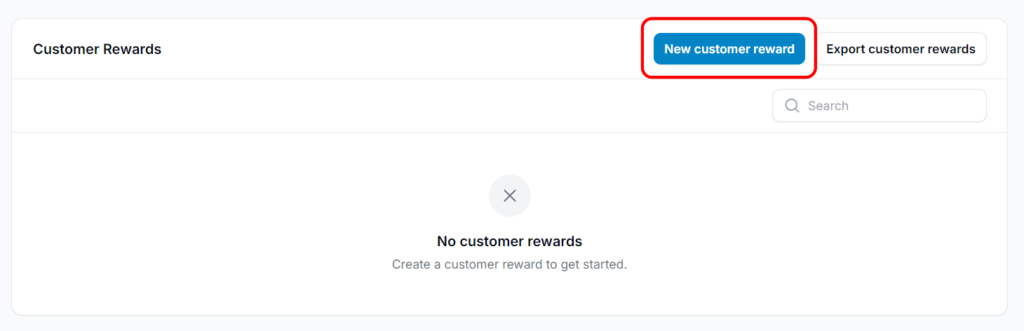
Step 3: Input Customer Details #
Enter the customer’s name or phone number, then click “Create” to add them to the reward list.
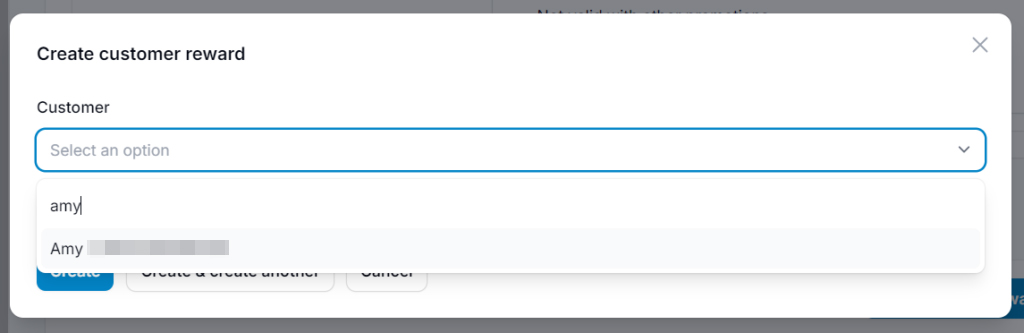
Step 4: Confirm Customer Entry #
- The customer you added will now appear in the list (column) under the reward, confirming they have been added and confirmed.
- Once the process is complete, the assigned customers will receive and available to use their rewards.
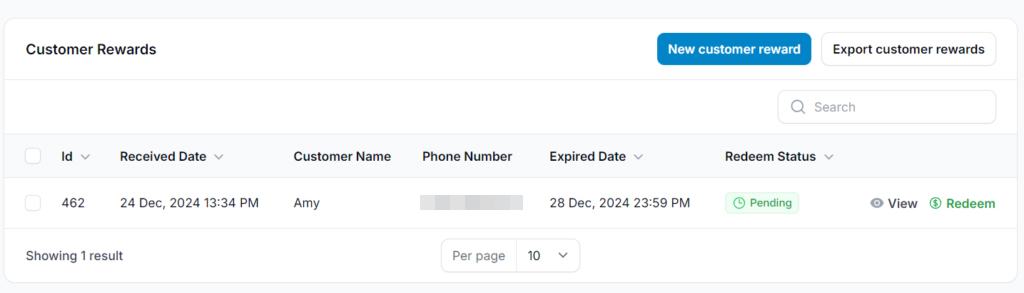
2.0 Is It Possible to Assign the Reward to All Customers at Once? #
Yes, rewards can be assigned to all customers using the auto-assign feature or by uploading a complete customer list.
To assign a reward to all customers: #
- View the reward you want to assign
- Click the three dots (⋯) in the top-right corner next to the Audit Log button
- Select “Assign to all customers”
This will automatically apply the reward to your entire customer base instead of adding them individually.
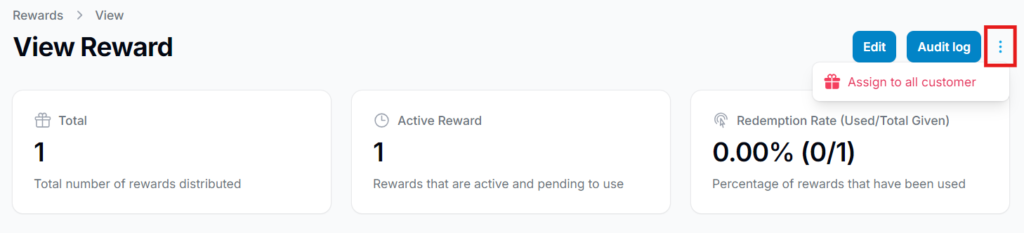
3.0 Reward Validation Methods #
There are two methods to validate rewards:
1. By Redemption #
Click “Redeem” to process the reward. The status will change to “Used” once the customer has successfully claimed it.
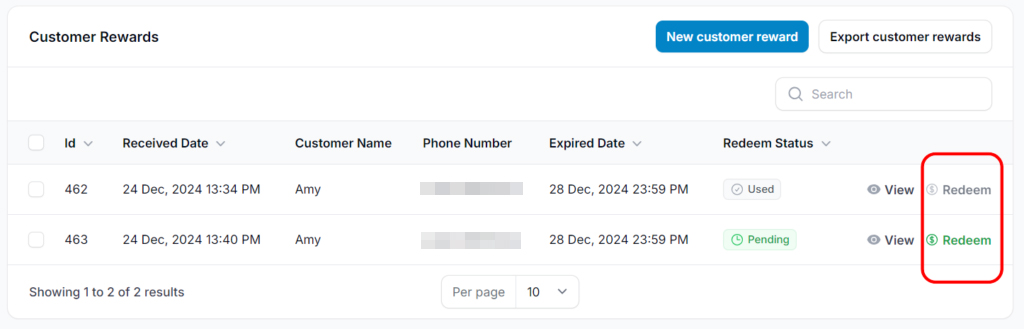
2. 6-Digit Code #
After selecting a reward to redeem, the customer will receive a 6-digit code, which is used to complete the redemption process.
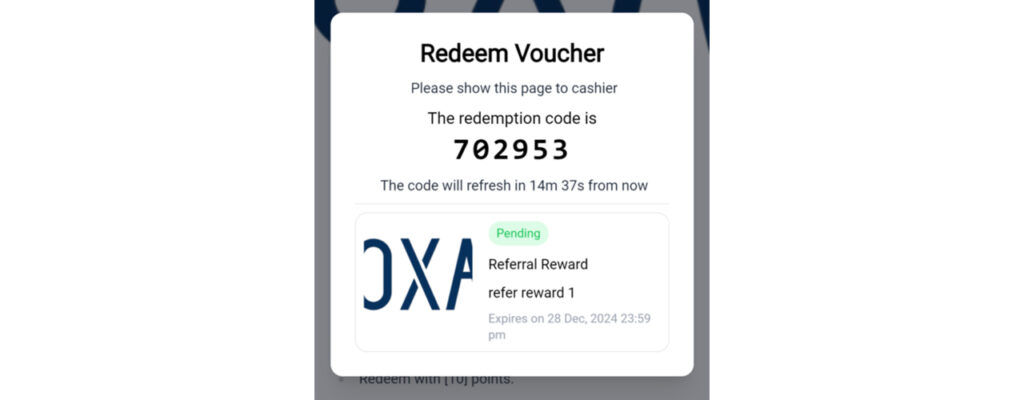
4.0 How To Validate Reward Using the 6-Digit Code #
To validate the reward:
- Go to Record Points.
- Click Validate Reward.
- Enter the 6-digit code provided by the customer.
- The customer’s name and reward details will appear automatically.
- Click Submit to complete the validation.