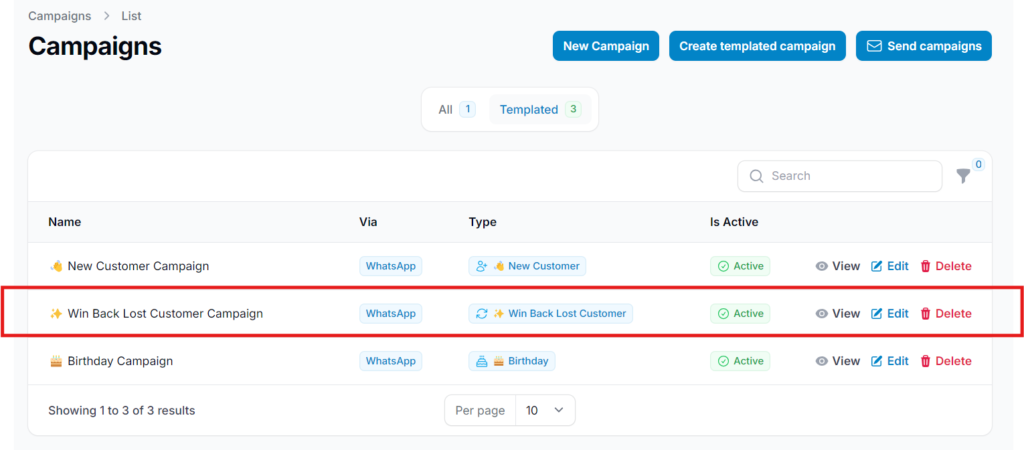1.0 What Is A Win-Back Lost Customer Campaign? #
- A Win-Back Lost Customer Campaign is a strategy to re-engage inactive customers. It uses targeted messages, offers, or rewards to remind them of your value and encourage them to return.
Step 1: Create Rewards for the Campaign #
Start by creating a reward to entice returning customers.
- Click “New Reward” in the Rewards section.
- Fill in all required details such as the reward name, type, and value.
View the How to Create Rewards tutorial for step-by-step guidance.
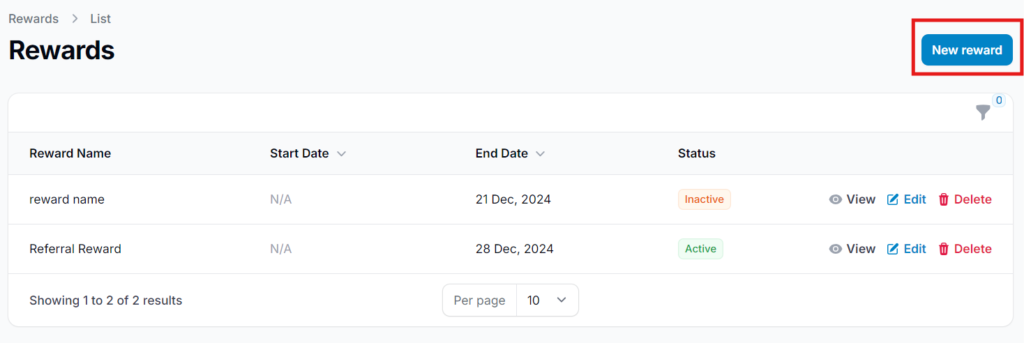
2.0 Edit Reward #
To update an existing reward, go to the Rewards section, locate the reward you want to modify, and click “Edit” to make any necessary changes.
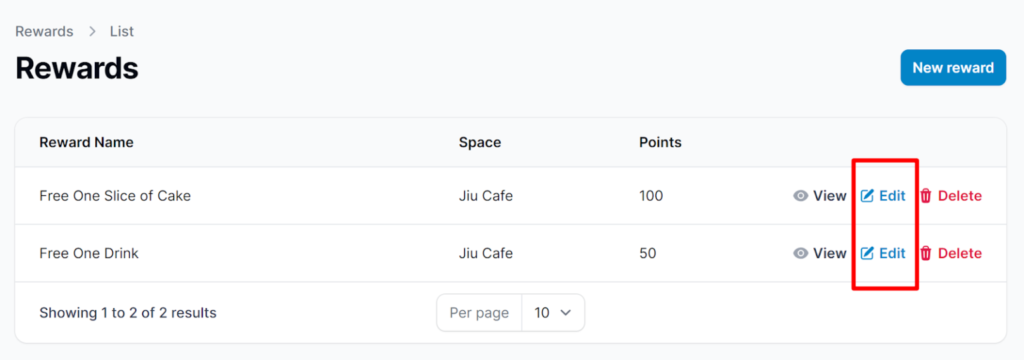
Step 2: Enable Distribution #
- Go to the Configuration settings of the reward and enable the distribution option.
- This ensures customers are able to redeem the reward when it is sent.

Step 3: Get the Reward Link #
Direct Link Access (in Reward Configuration) #
Direct Link Access automatically redirects customers to the reward after they log in to your membership.
To set it up:
- Enable the “Customer Direct Link” option in the reward’s Configuration.
- Copy the generated link to include in your campaign message later.
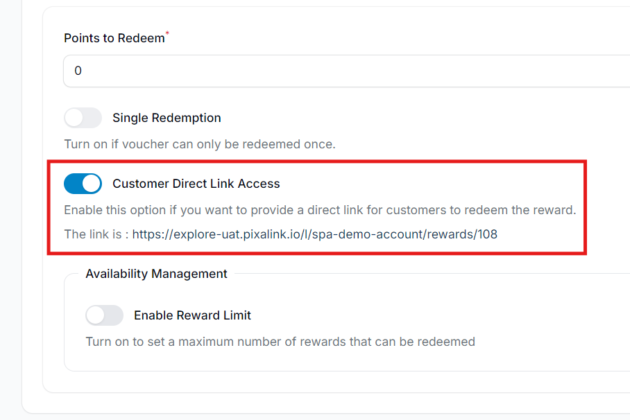
3.0 Limit Reward Visibility #
To ensure the reward is only accessible to customers who receive the direct link, disable the “Display in Customer Portal (Marketplace)” option in the Configuration settings. This hides the reward from the general customer portal and keeps it exclusive.

Step 4: Go to “Campaigns” from the Dashboard #
Once your reward and configuration setup is complete, navigate to the “Campaigns” section from the dashboard to begin creating your Win-Back Lost Customer Campaign.
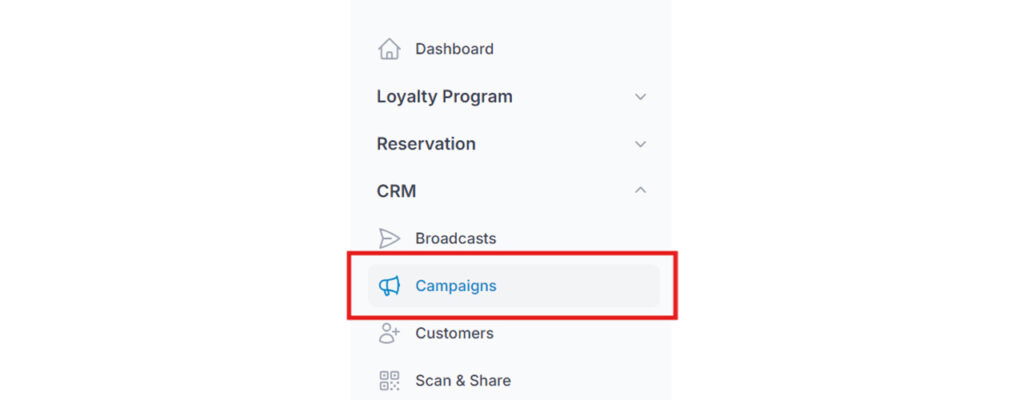
Step 5: Click “Create Templated Campaign” #
Select “Create Templated Campaign” to use a pre-designed structure that simplifies the campaign setup process.
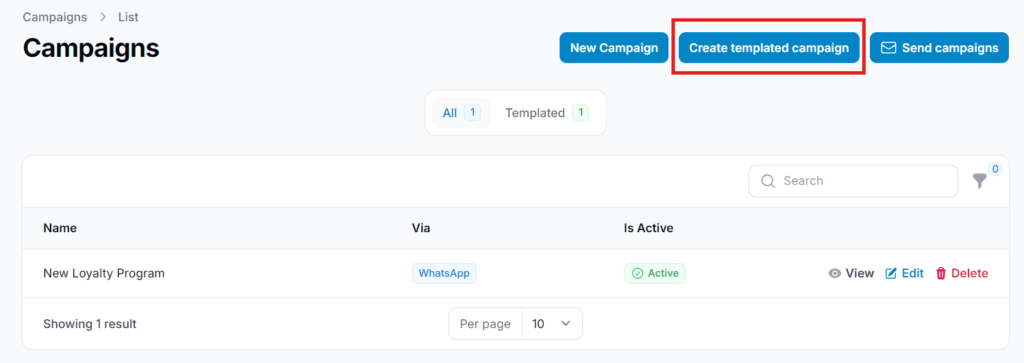
Step 6: Select “Win Back Lost Customers” #
From the list of available templates, choose “Win Back Lost Customers” to target and re-engage inactive users.
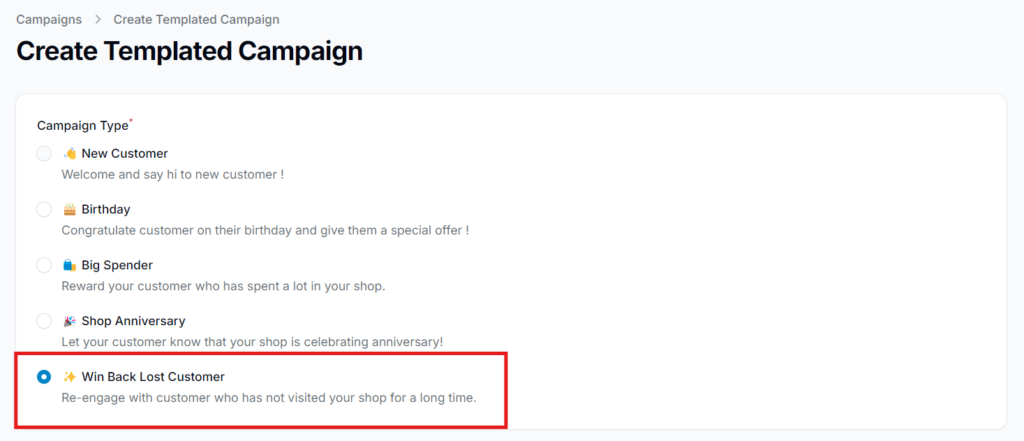
Step 7: Fill In the Campaign Details #
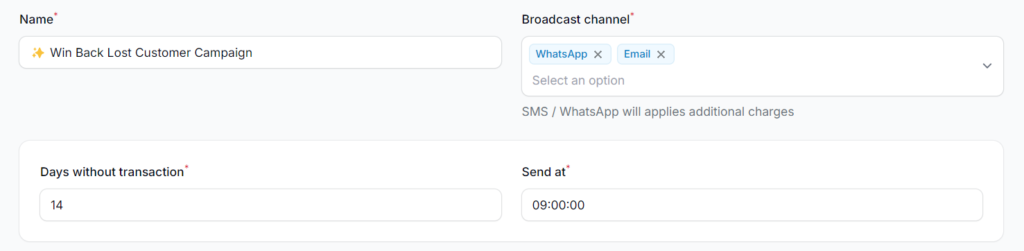
4.0 Campaign Field Descriptions #
- Name:
Enter a clear and recognizable name for your campaign. - Broadcast Channel:
Select the channel(s) through which you want to send the campaign — Email, SMS, or WhatsApp. To remove a channel, click the “X” next to it. - Days Without Transaction:
Define the number of inactive days after a customer’s last purchase or interaction before they become eligible to receive this campaign. - Send At:
Set the exact time the campaign should be delivered to eligible customers.
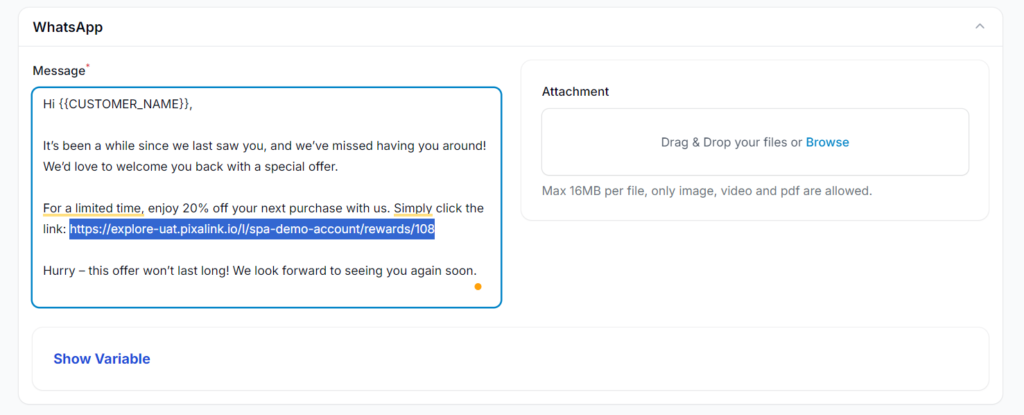
- Message: Use or customize the template message provided by Pixalink to craft your win-back message. You can paste the reward link here to direct customers to their exclusive offer.
- Attachment: Upload an image, PDF, or short GIF to support your message. Including a visual of the reward can help increase engagement.
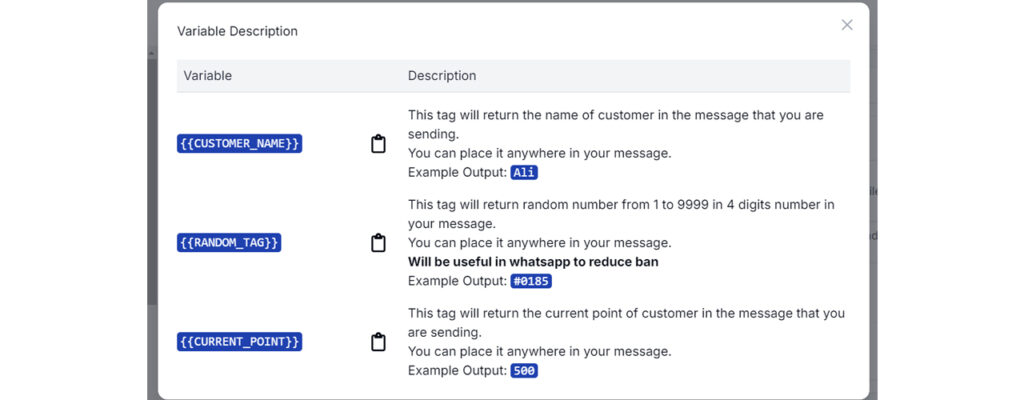
5.0 Show Variables #
The Show Variables feature allows you to personalize messages using dynamic placeholders. When the message is sent, these placeholders are automatically replaced with customer-specific details.
Available Variables:
{{CUSTOMER_NAME}}
Inserts the customer’s name.
Example: “Hi {{CUSTOMER_NAME}}” → “Hi Ali”{{RANDOM_TAG}}
Generates a random 4-digit number (0001–9999) to make each message unique.
Example Output: “#0185“
Tip: Helps reduce the risk of WhatsApp bans by avoiding identical message patterns.{{CURRENT_POINT}}
Displays the customer’s current loyalty points.
Example: “You have {{CURRENT_POINT}} points.” → “You have 500 points.”- Use these variables to make your messages more engaging and personalized.
Step 8: Click “Create” #
Once all campaign details are completed, click “Create” to save and activate your Win-Back Lost Customer Campaign.
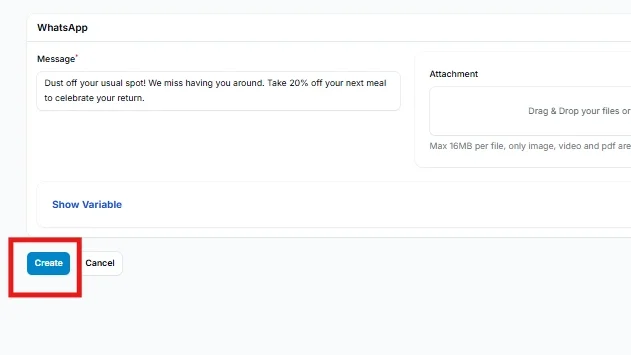
Step 9: Setup Complete #
Your campaign is now active and will automatically be sent to customers who have been inactive for the number of days you specified. No manual broadcasting is required, as long as the templated campaign remains enabled.
Note:
Templated campaigns automatically generate and send broadcasts. In contrast, custom campaigns require you to manually create and send the broadcast.