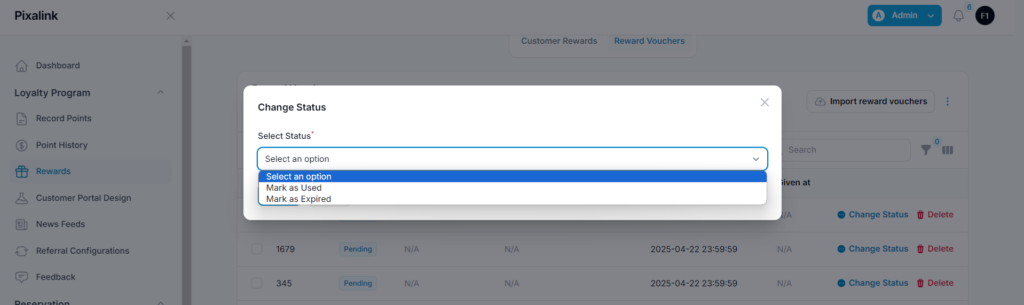Step 1: Access the Rewards Section ( Third- Party Vouchers) #
Go to the Rewards section to begin setting up
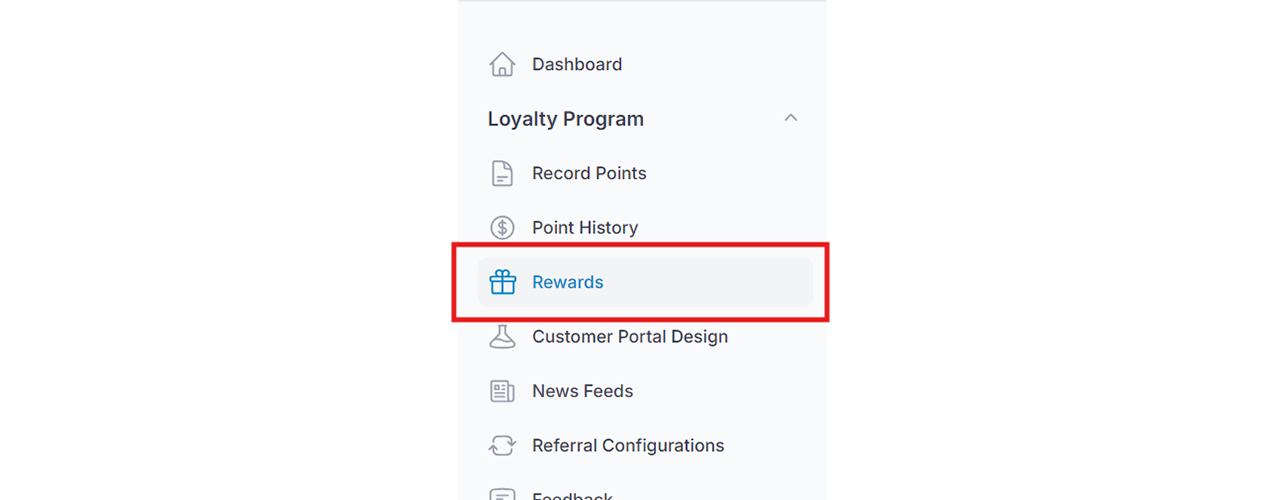
Step 2: Select the Reward for Import #
Choose the specific reward to which you would like to import third-party vouchers.
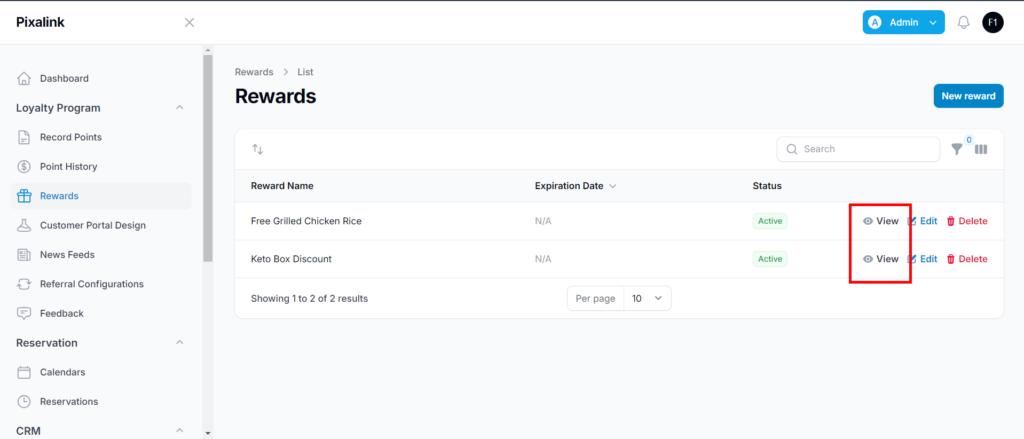
Step 3: Access the “Reward Vouchers” Section #
Scroll down and click on “Reward Vouchers” to proceed with the voucher import process.
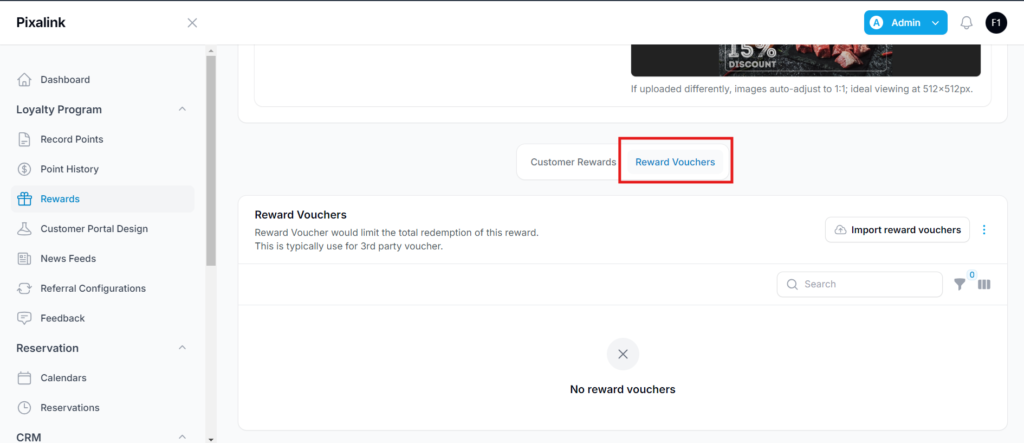
Step 4: Select “Import Reward Vouchers” #
Click on “Import Reward Vouchers” to begin uploading third-party voucher codes into the selected reward.
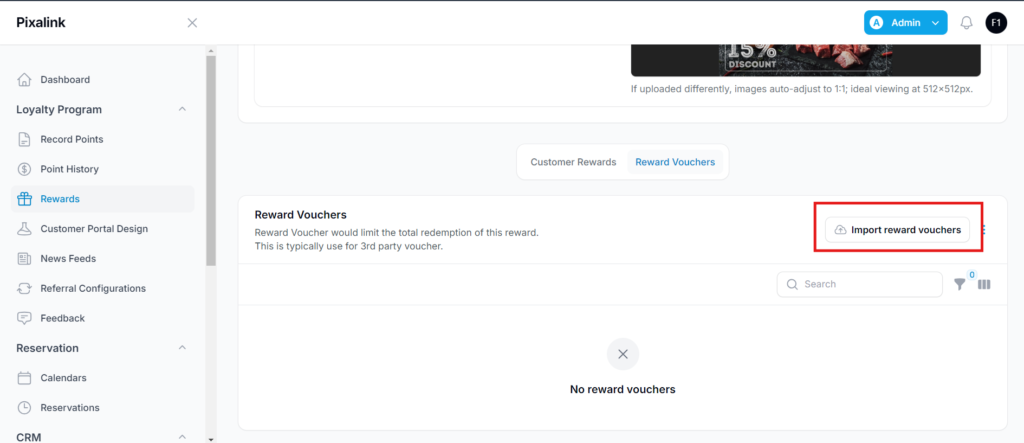
Step 5: Download the Example CSV File #
Download the example CSV file provided to ensure your voucher data is formatted correctly for import.
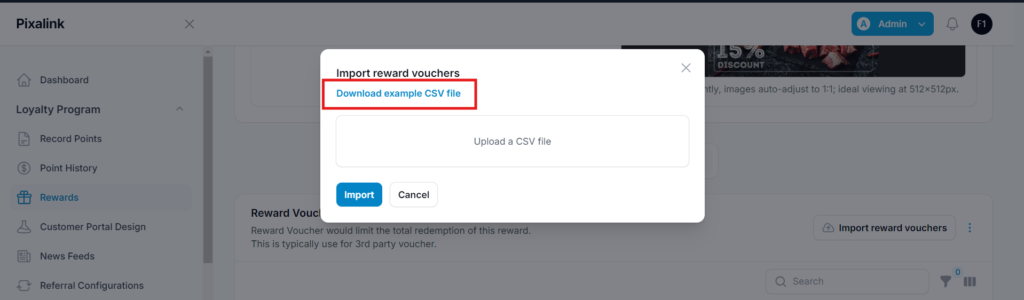
Step 6: Open the CSV file and fill out the required columns in the CSV. #
- Open the downloaded CSV file and fill in the required fields as follows:
- Code: Enter the reward code to be used for validation. It must be between 2 to 6 characters and may include letters and/or numbers (e.g.,
11,222,33333,1A23BC). - Expired At: This field specifies the expiration date of the code. It is optional and you may leave it blank or remove the placeholder (
#####) if no expiry is needed.

Step 7: Save and upload the completed file #
After filling in the required fields, save the CSV file, then upload it through the import interface to complete the voucher upload process.
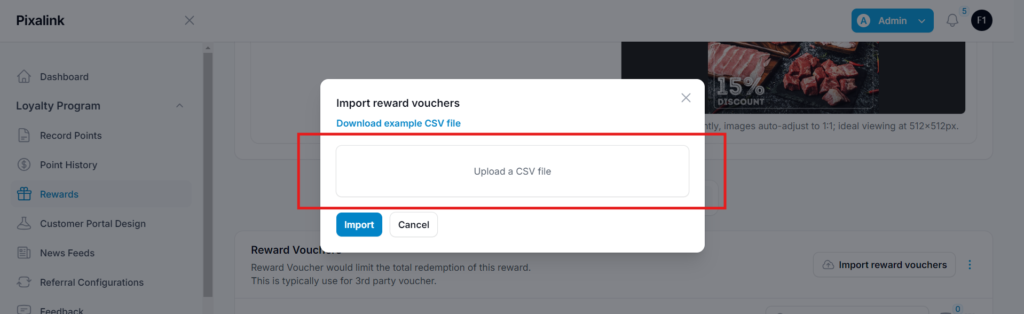
Step 8: Select Code Fields and Proceed with Import #
In the field mapping section, select “Code” under the required column.
The “Expired_at” field is optional and does not need to be selected unless you are specifying expiration dates for the vouchers.
Once the fields are selected, proceed by clicking “Import.”
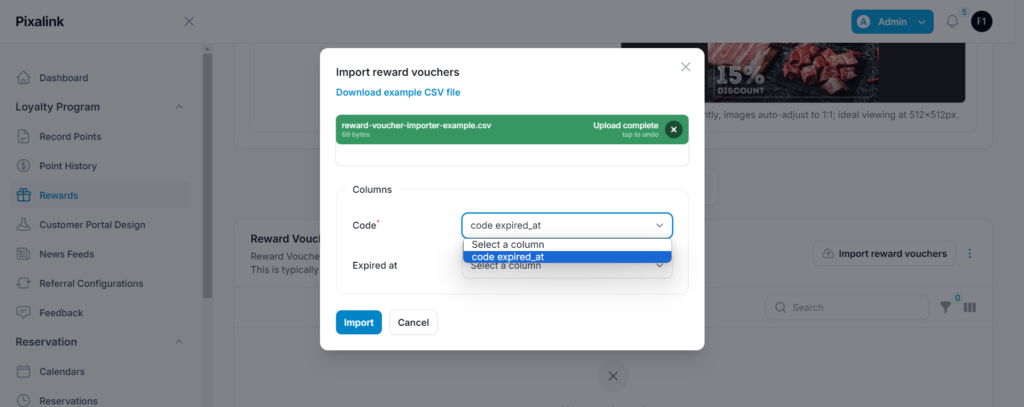
Step 9: Refresh the Page to View Imported Codes #
After the import is complete, refresh the page. The uploaded voucher codes will now be visible under the Reward Vouchers section
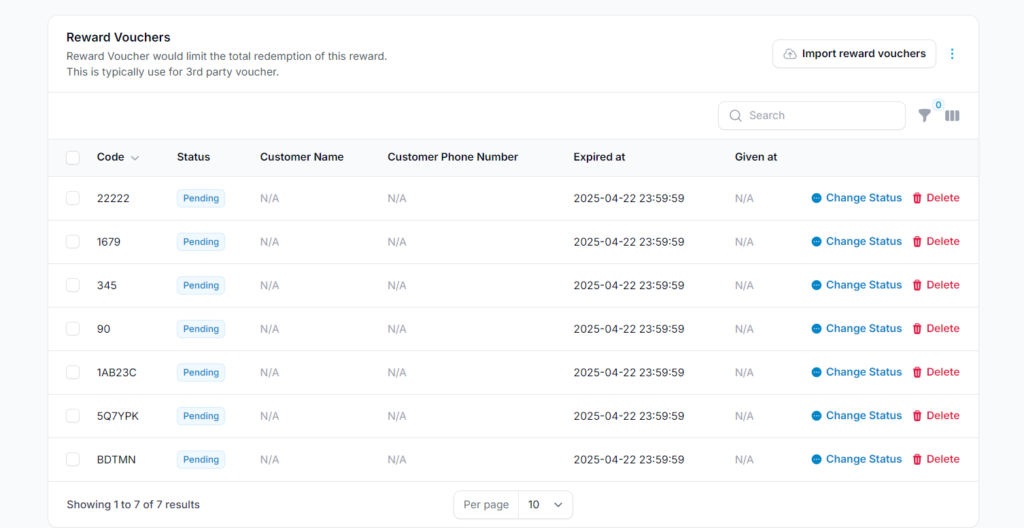
Is There a Limit to the Number of Codes I Can Create? #
No, there is no limit. You may create and upload as many voucher codes as needed to support your campaign or promotion.
Can the Same Code Be Used by Multiple Customers? #
No, each voucher code is uniquely assigned to one customer. When a customer redeems a reward, the system automatically assigns the next available code in the list.
Codes are distributed sequentially. For example:
- Code
1111is assigned to Alex - Code
2222is assigned to Jamie (next customer) - Code
3333is assigned to Taylor (following customer)
Each code is used only once and cannot be shared or reused by multiple customers. Duplicate code assignments do not occur. Even if the same customer redeems the voucher again, they will receive a new, unused code from the remaining list.
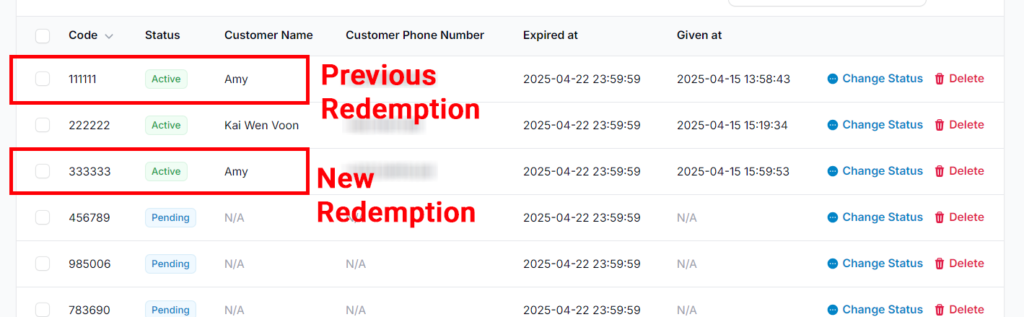
What Happens If You Upload the Same CSV File Again? #
If you re-upload a CSV file that contains codes already included in a previous batch, the system will still accept the file and treat it as a second batch.
However, the duplicate codes in the second batch will not be assigned immediately. They will remain pending until all codes from the first batch have been fully used or activated. Only then will the system begin assigning codes from the second batch.
This ensures that codes are distributed in the correct order without duplication during active use.
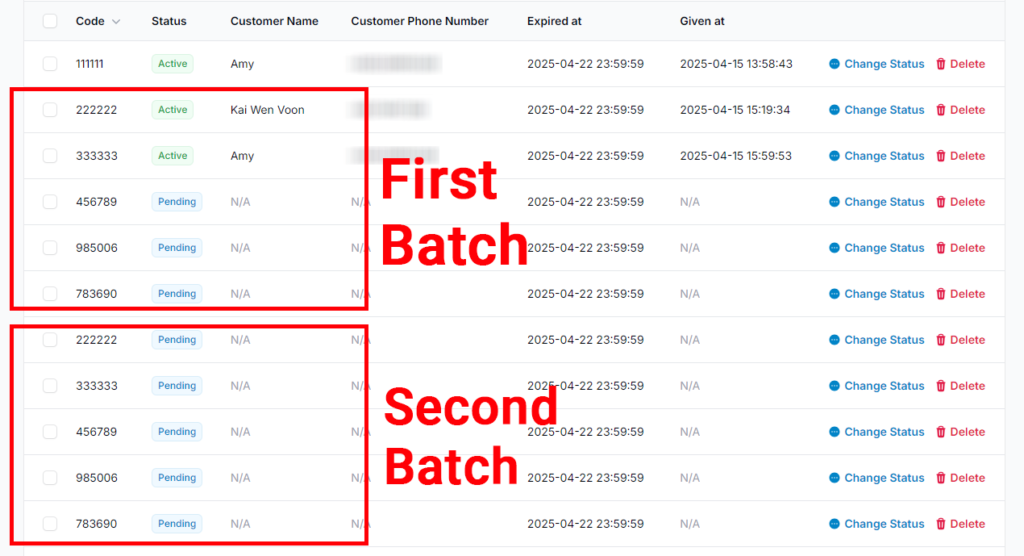
Code Activation #
When a customer redeems a reward voucher, the system automatically activates a code and links it to that specific customer. The activated code will display the customer’s details, confirming that it has been assigned and is in use.
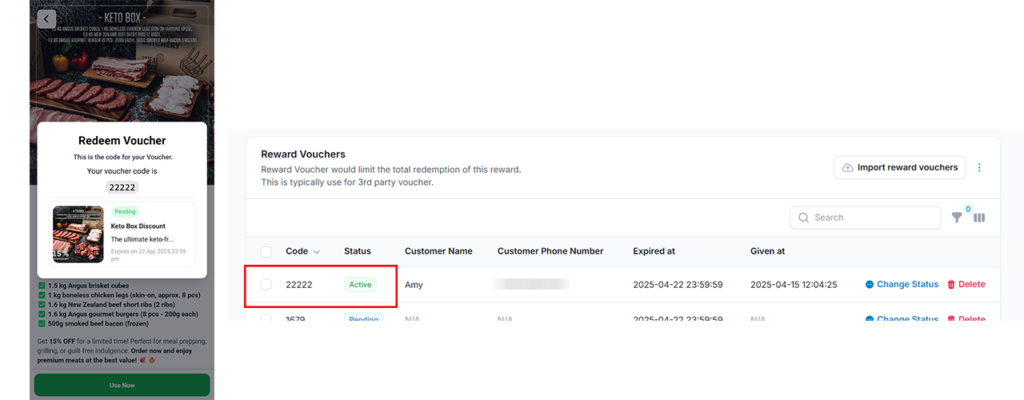
Changes Status Feature #
Once a customer has claimed a voucher, this feature allows you to manually update the status of each code by selecting either “Mark as Used” or “Mark as Expired” based on its current condition.
Note:
As these are third-party vouchers, the “Validate System” in the Record Points section cannot be used. Status updates must be performed manually to reflect accurate usage.