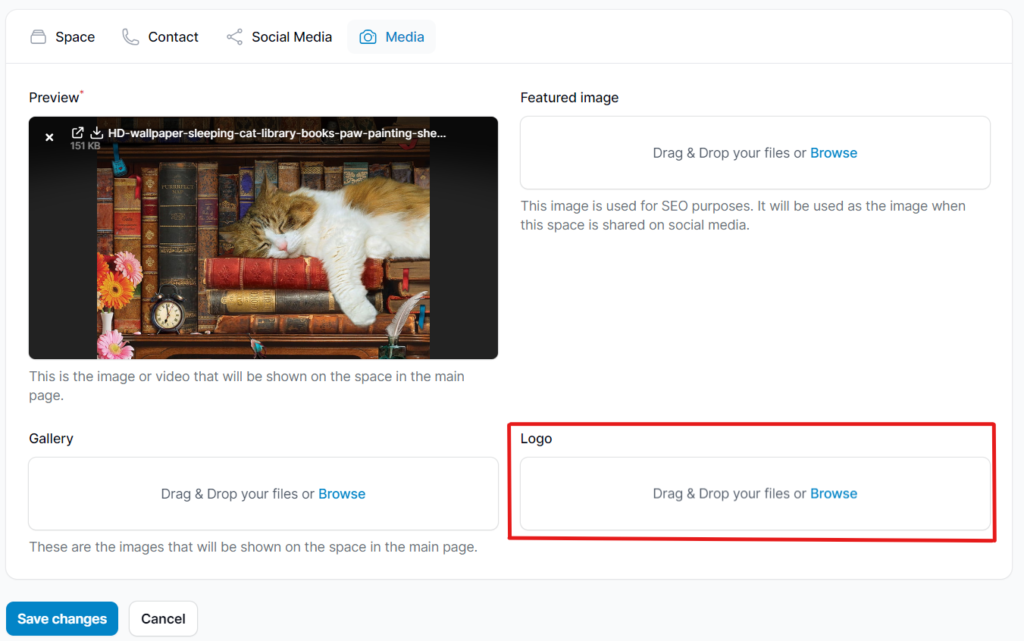How To Add Your Logo #
Step 1: Go To The Spaces Index Page #
From your Dashboard, click on “Spaces” to access and manage your active spaces. This is where you can update branding elements, including your logo.
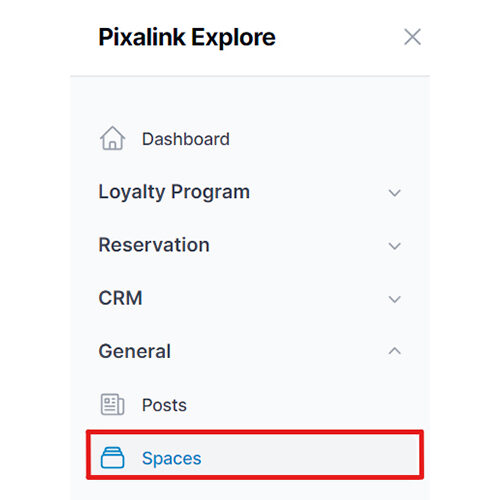
Step 2: Click the “Edit” Button #
From the list of your created Spaces, locate the one you want to update and click “Edit” to open its settings.
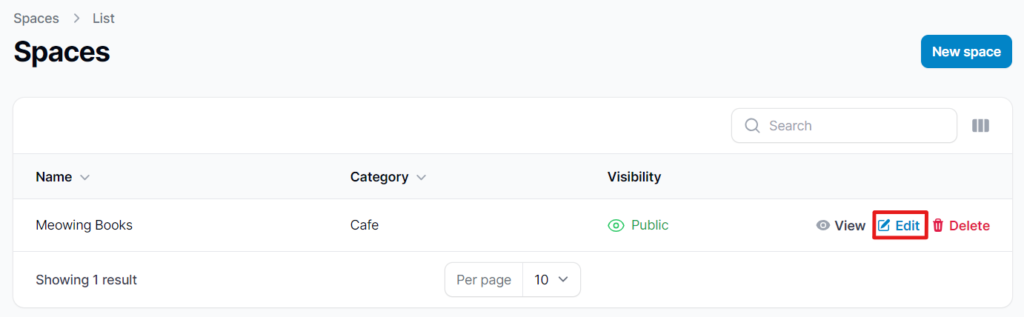
Step 3: Click on “Media” #
In the space settings panel, select the “Media” tab. This section allows you to upload and manage image files, including your logo.
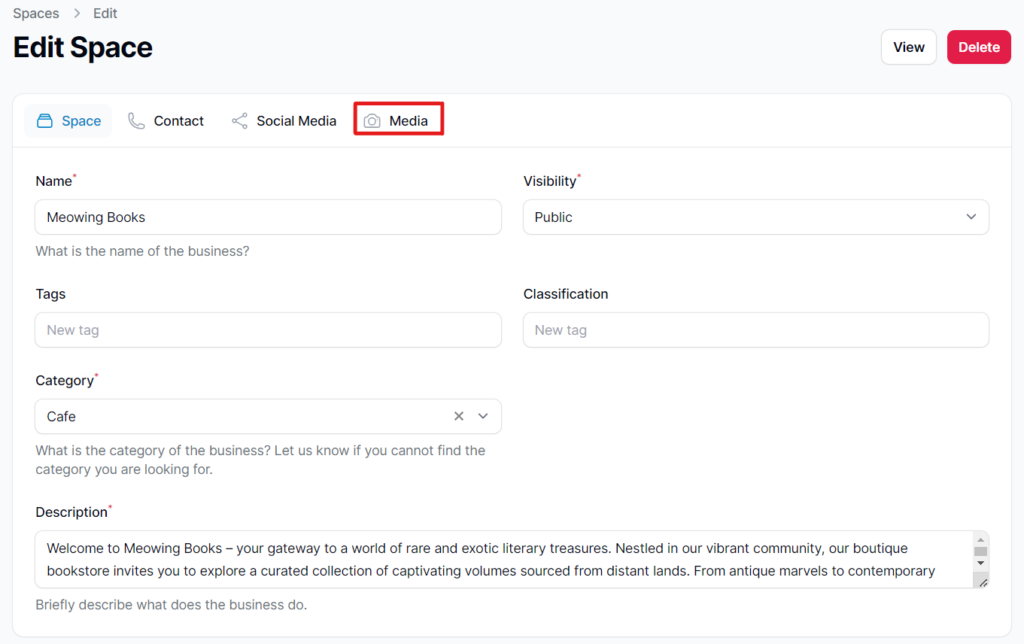
Step 4: Upload Your Logo #
Drag and drop the logo image from your device into the Logo section, or click to upload manually.
After uploading, click “Save Changes” to apply your logo to the space.