1.0 What is Broadcast? #
Broadcast is a method of sending a message to multiple recipients at once, where each person receives it individually—creating the experience of a one-on-one message. It’s commonly used for announcements, updates, or promotions, allowing you to reach a wide audience while keeping communication personalized and private.
1.1 Guide: How to Send a Broadcast #
- Once you’ve created your campaigns, you can start broadcasting messages to your customers.
- View the Tutorial to Create Campaign for step-by-step guidance.
Step 1: Select “Broadcast” from your Dashboard #
Navigate to the Broadcast section to begin sending your campaign messages.
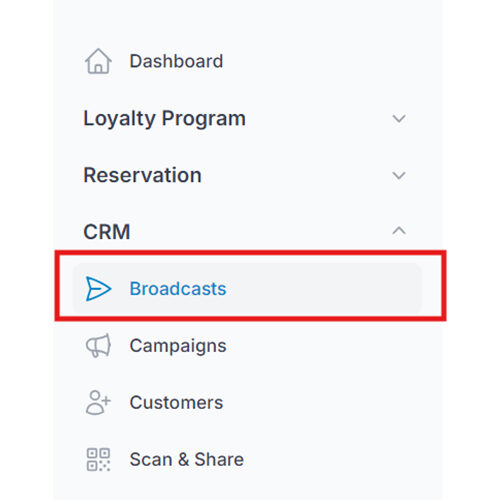
Step 2: Click “New Broadcast” #
Click the “New Broadcast” button to start setting up your message. This allows you to select the campaign, audience, and delivery settings for your broadcast.
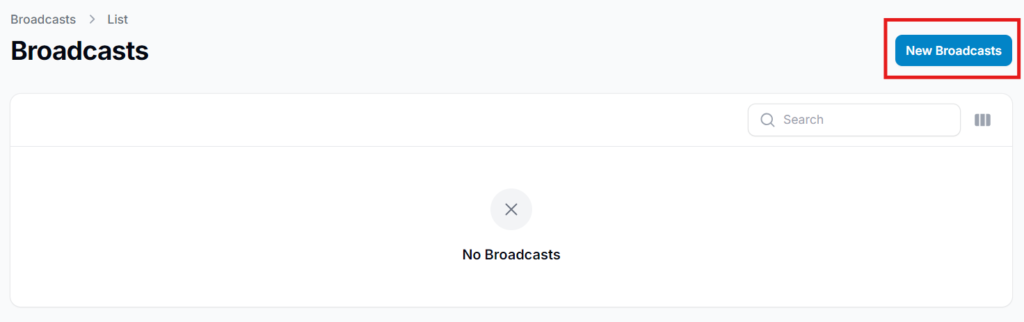
Step 3: Select Campaign and Customers #
- Choose the campaign you want to broadcast.
- To reach everyone, enable “Add All Customers.”
- To target specific groups, select:
- “Customer with Tag” – make sure the tag is already created.
- “Specific Customers” – manually select individuals.
Once done, click “Next” to proceed.
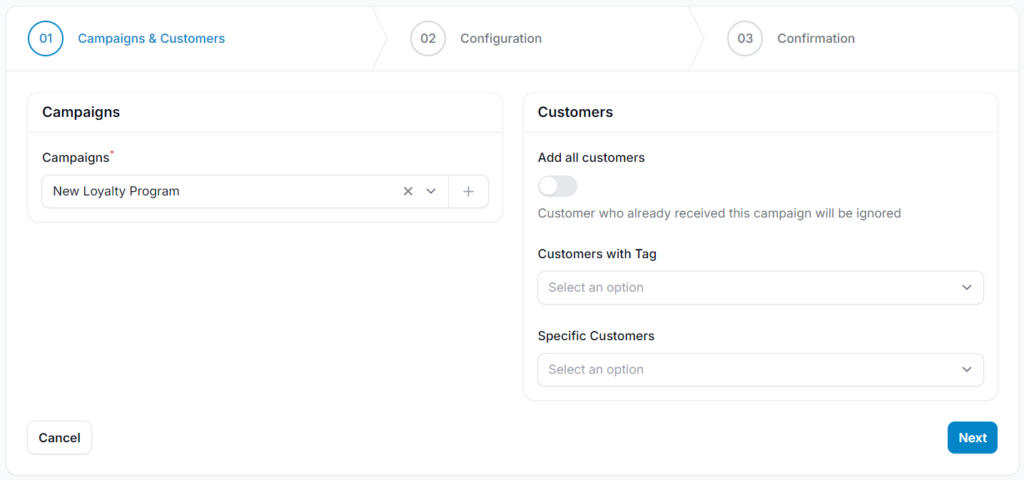
Step 4: Choose the Configuration #
Pixalink provides two broadcasting modes to suit different campaign needs:
2.0 Standard Mode #
Best for sending messages to fewer than 500 recipients.
- Sends messages instantly to all selected customers without delay.
- Allows scheduling by enabling the Custom Start Date, letting you choose the exact date and time to send the broadcast.
Use this mode for quick, direct communication with a smaller audience.
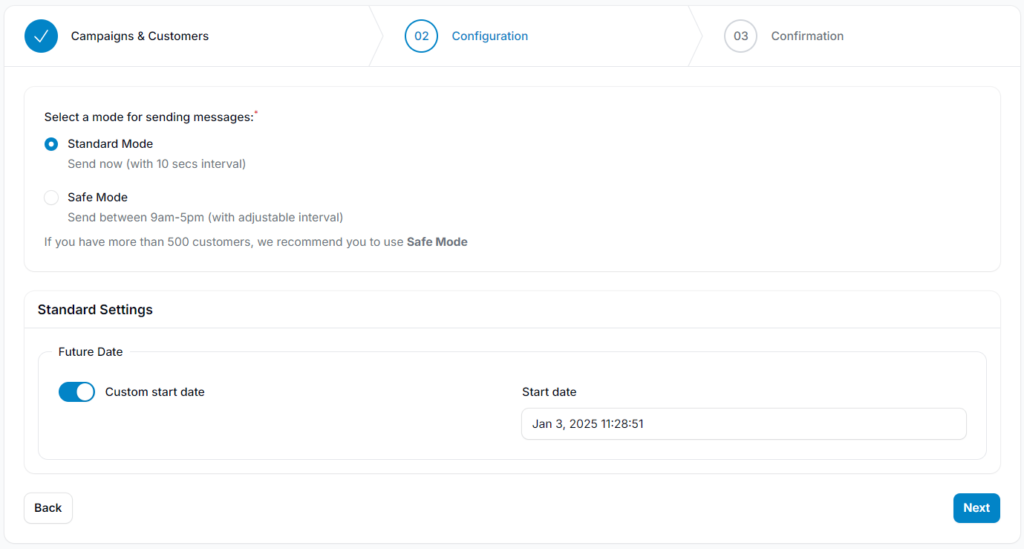
2.1 Safe Mode #
- Recommended for campaigns targeting more than 500 customers.
- Enabling Safe Mode helps protect your account by spacing out message delivery. It sends messages gradually at set intervals to mimic natural communication patterns, reducing the risk of being flagged or banned by WhatsApp.
- This mode ensures compliance with WhatsApp’s anti-spam policies while allowing you to engage your audience safely and effectively.
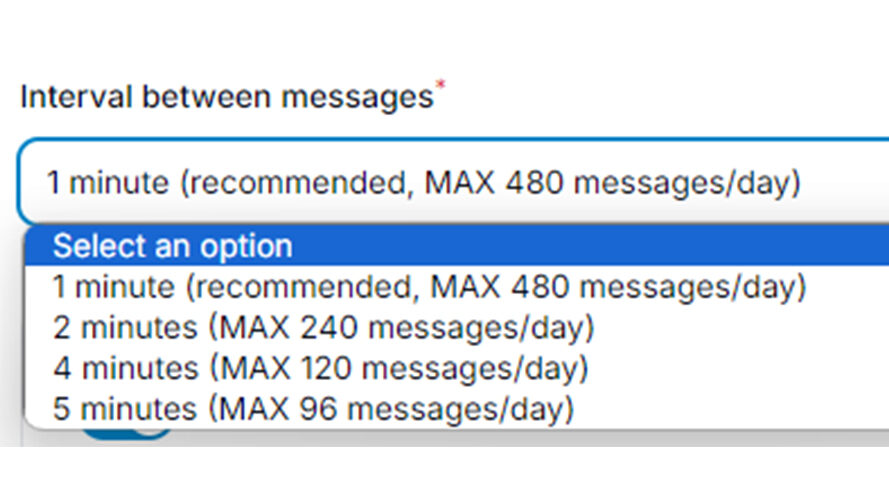
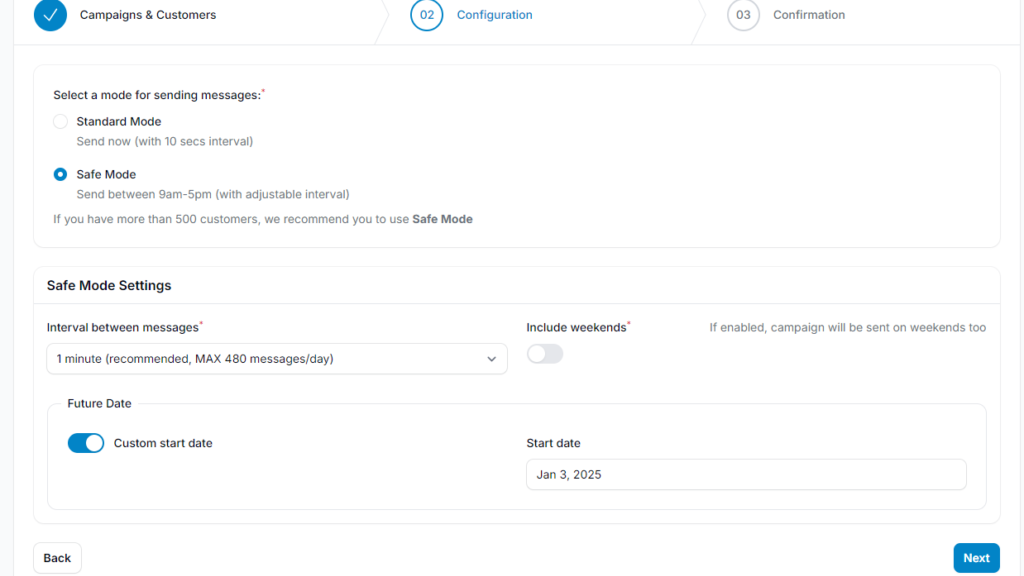
Step 5: Confirmation #
This final step provides an overview of your WhatsApp broadcast settings before sending. You’ll be able to review the following:
- Message Preview
View how the message will appear to recipients, allowing you to confirm accuracy and formatting. - Total Customers
Displays the total number of recipients selected for this broadcast. - Sending Periods
Shows the time intervals between each batch, used in Safe Mode to prevent delivery issues. - Batches Needed
Indicates how many message batches will be sent, based on your customer count and batch size settings.
Review all details carefully before proceeding to send your broadcast.
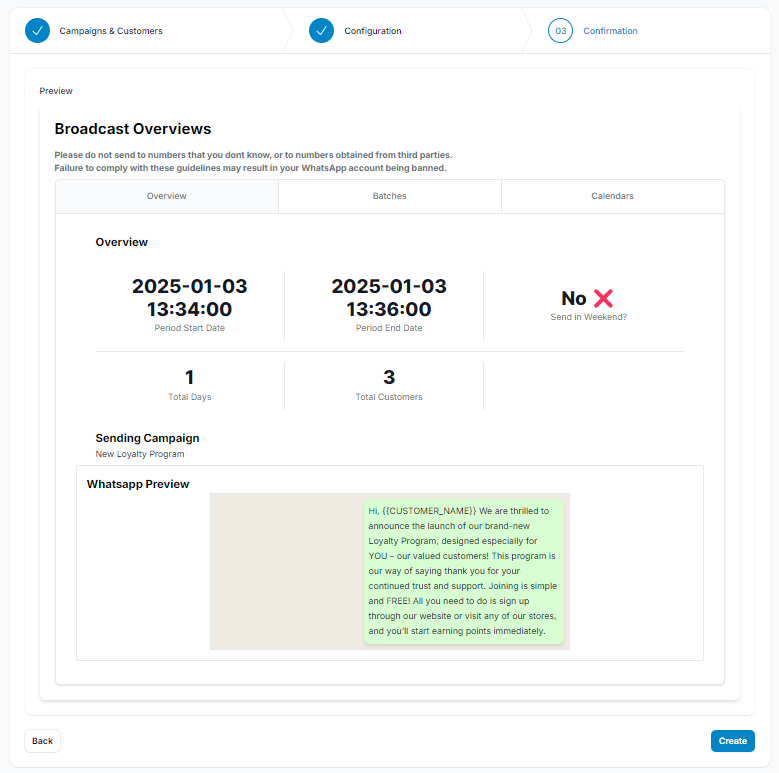
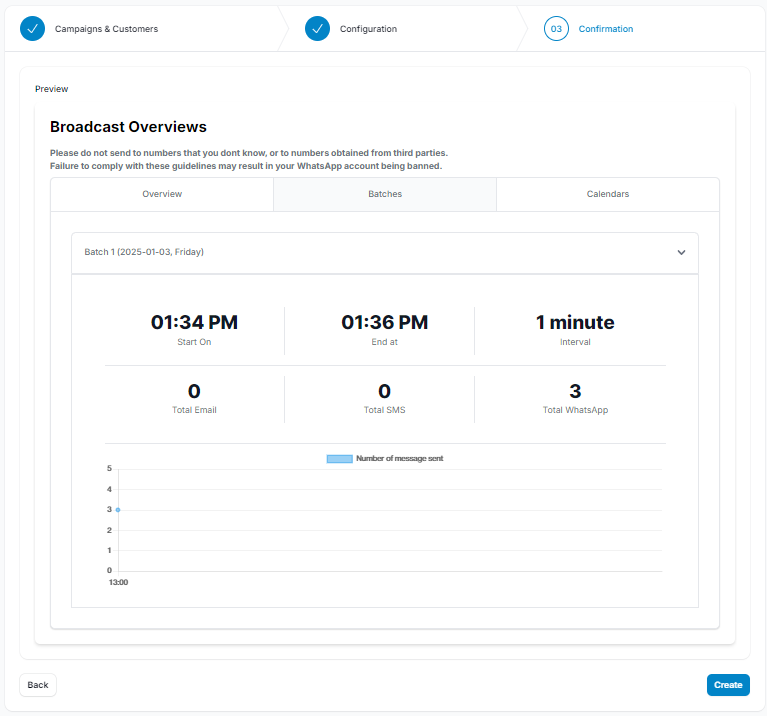
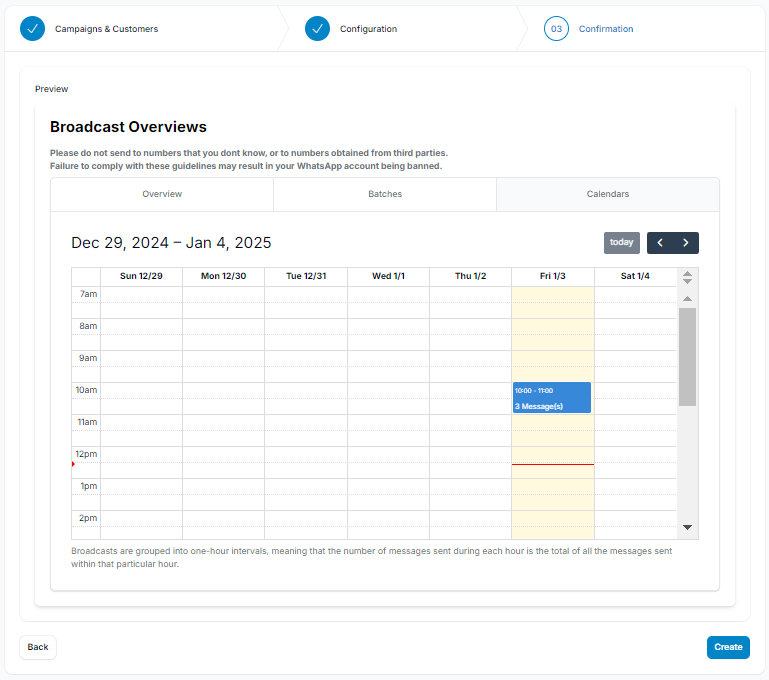
Step 6: Click “Create” to Complete the Process #
Once everything is set, click “Create” to launch your broadcast.
After that, you’ll be redirected to the Broadcast Dashboard, where you can:
- View an overview of all messaging campaigns
- Track the status and recipient details
- Monitor delivery progress in real-time
If needed, you can click the “Pause Broadcast” button (red box at the top-right corner) to temporarily stop the broadcast. right page) to stop momentarily of the broadcast if needed.
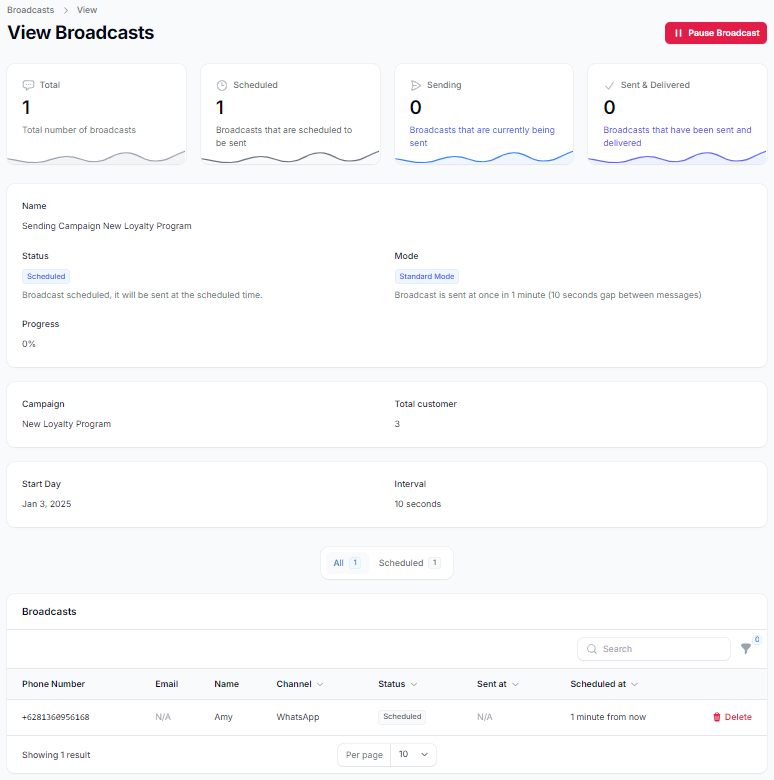
3.0 Broadcast Filters #
- To check whether messages have been delivered, read, or are still pending, scroll down to the customer list in the Broadcast Dashboard.
Click the filter icon to sort recipients based on message status. This helps you quickly identify which customers:
- Received the message
- Opened/read the message
- Have pending or failed delivery status
Using filters allows for more effective follow-up and tracking of campaign performance.
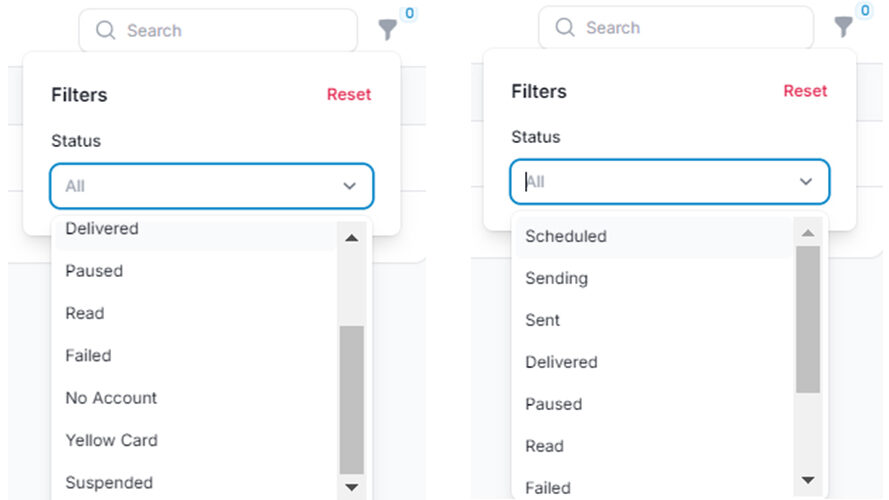
4.0 Will previously tagged customers receive the same campaign twice? #
No. If you send a campaign to 50 customers with a specific tag, and later add 50 more under the same tag, the system will automatically filter out the original recipients.
- Only the newly added customers will receive the message when the campaign is resent using the same tag. This ensures no customer receives duplicate broadcasts.


